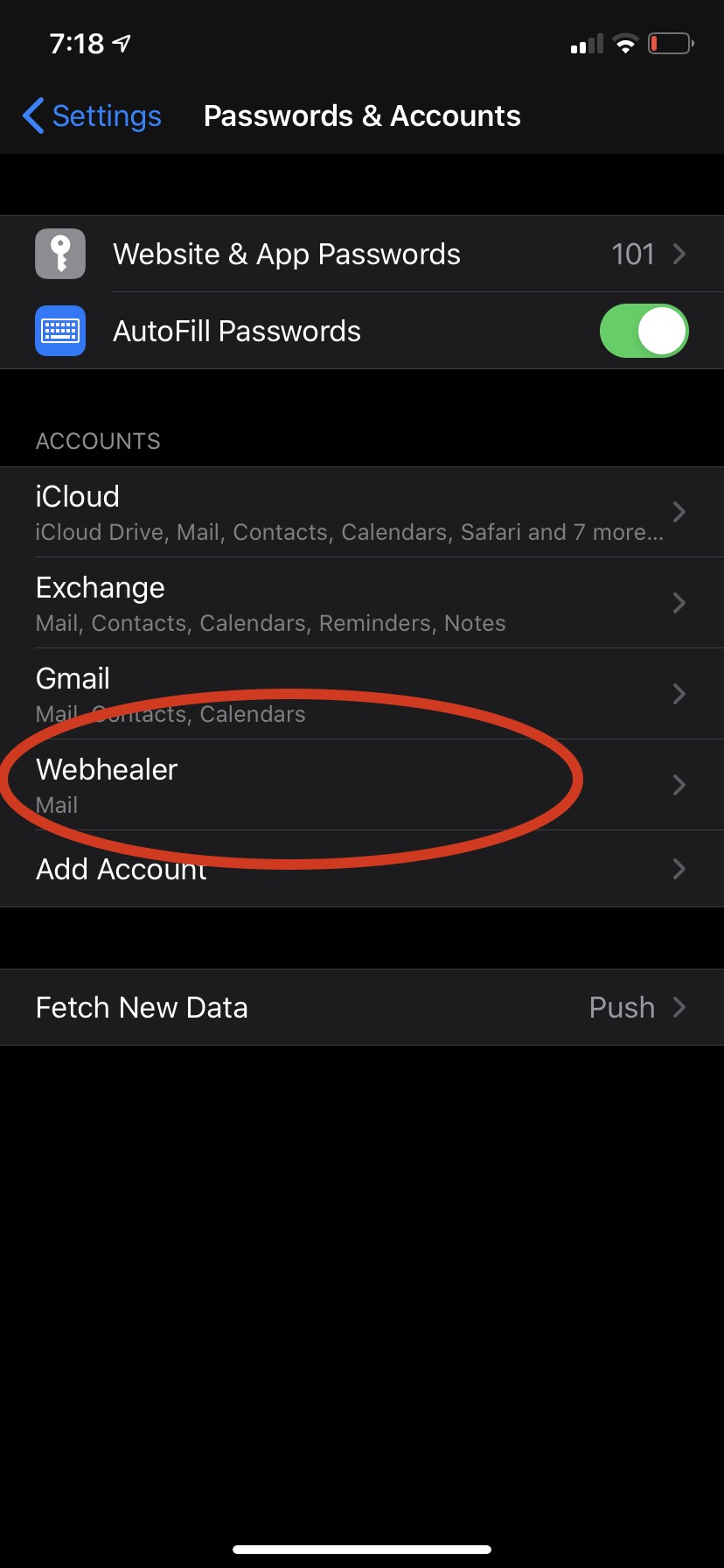WebHealer Mailbox - iOS Setup
ezguide
easy to follow step by step guides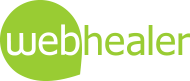
easy to follow step by step guides
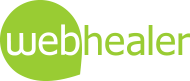
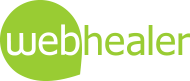
Instructions for setting up your iPhone, iPad or other iOS device for the WebHealer mailbox
This article is written on the assumption you have signed up for the WebHealer email service and have been provided with your email address (username) and password.
1) Go to Settings and tap on Accounts and Passwords

2) Tap on Add Account > Other > Mail Account
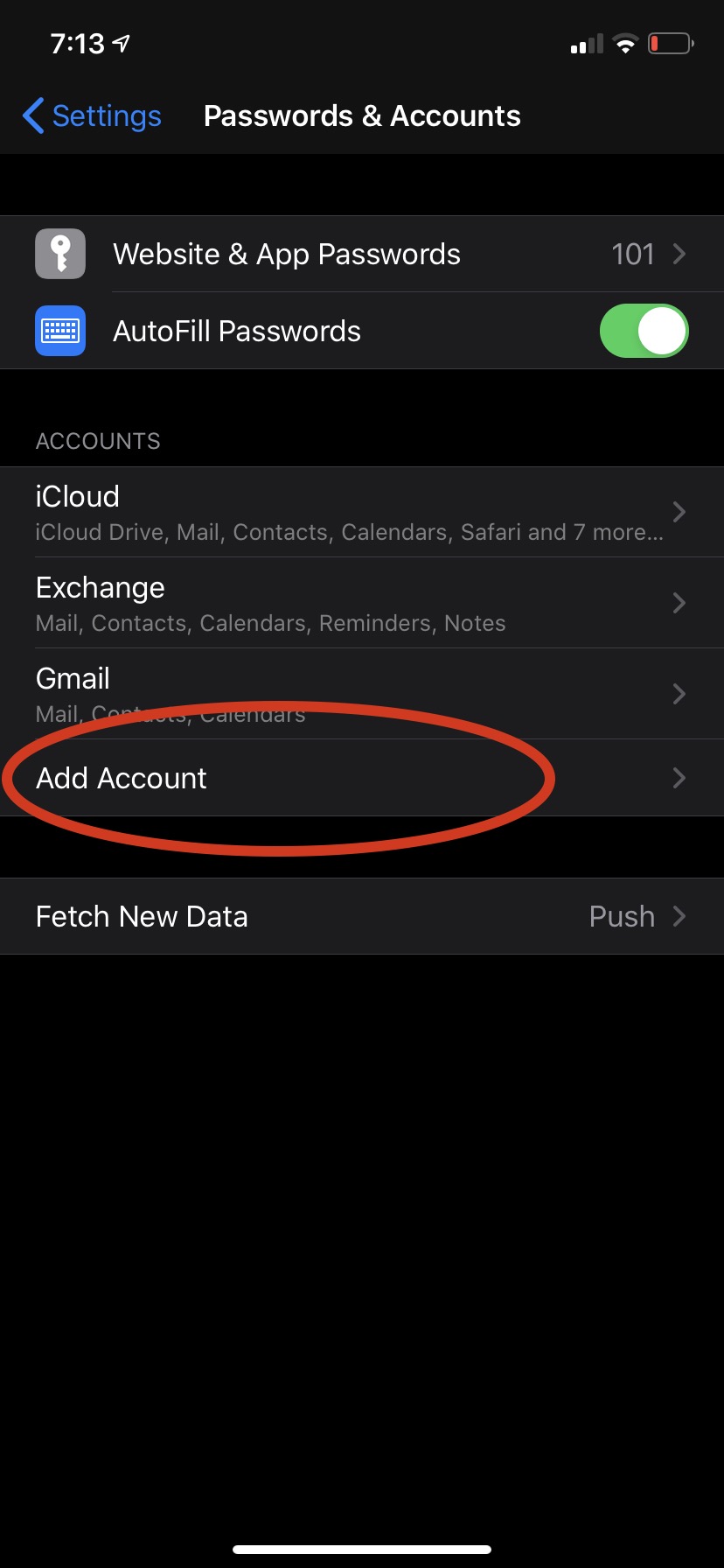
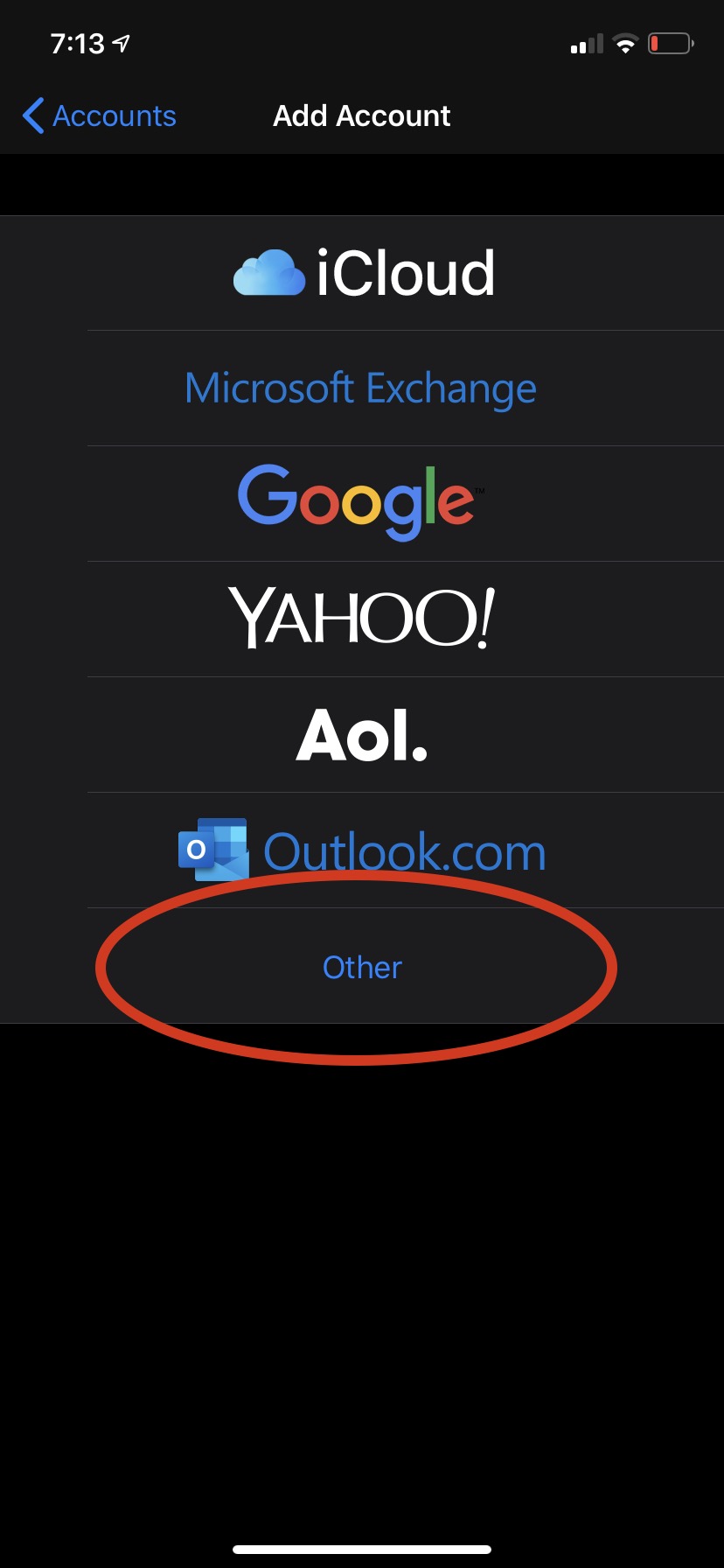
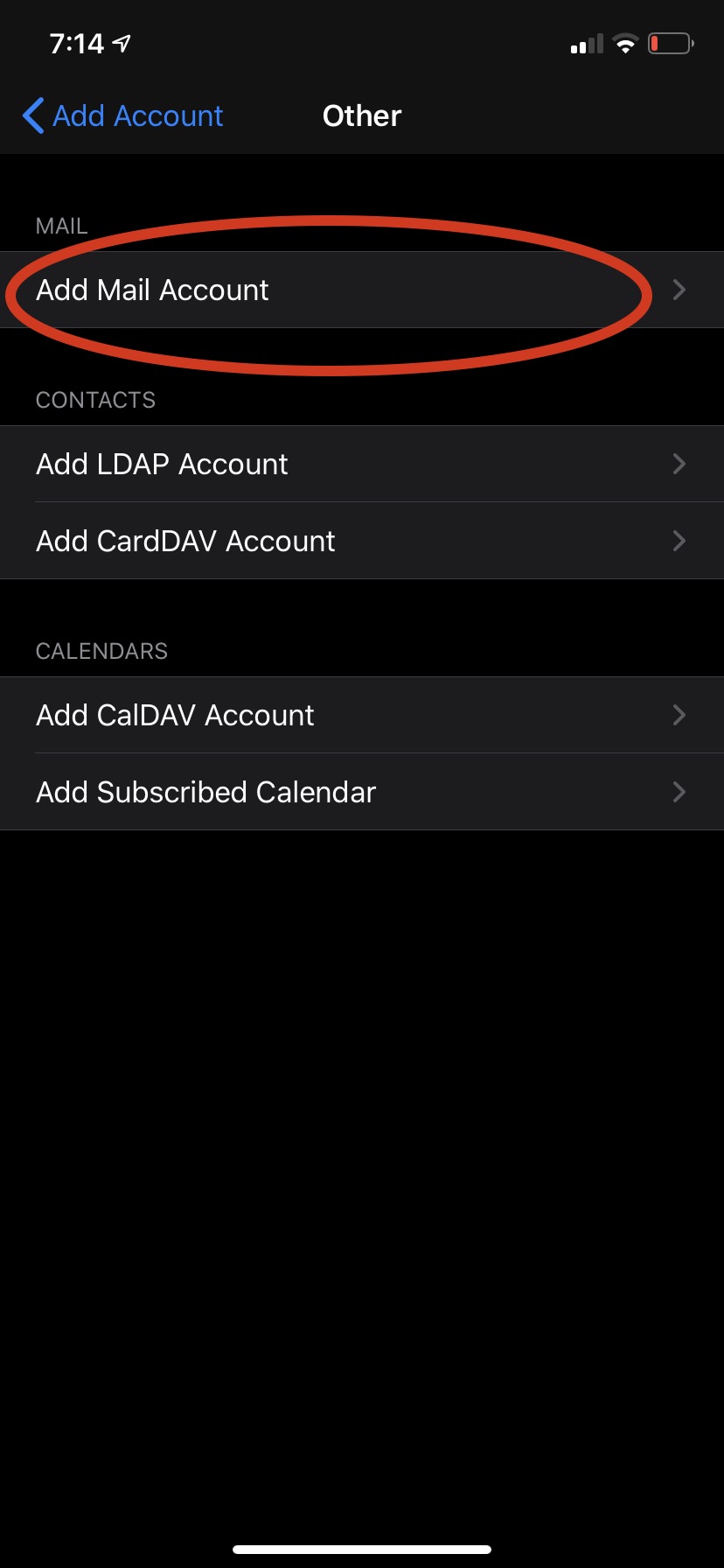
3) Enter in your name (or just put the email address), email address, password and a description of your choice
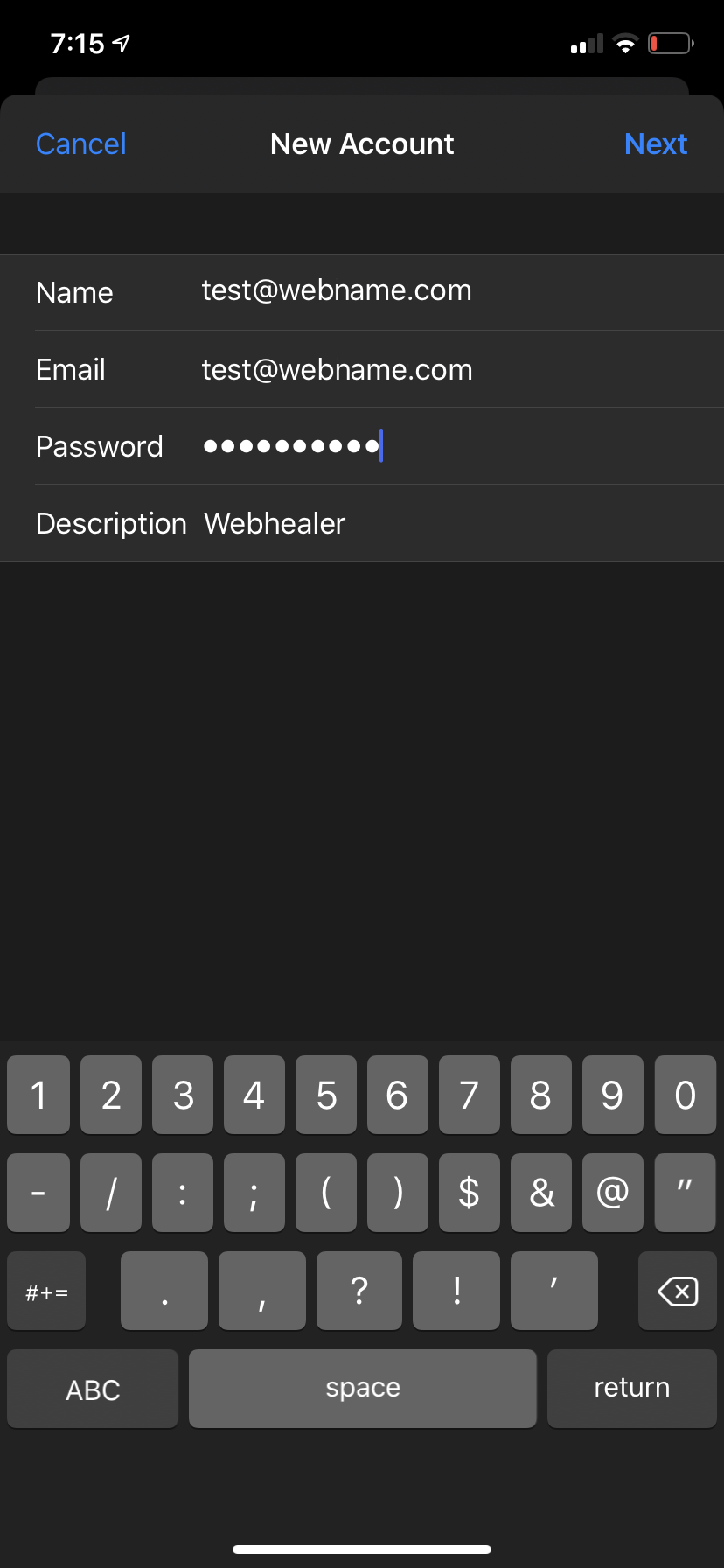
4) Tap IMAP
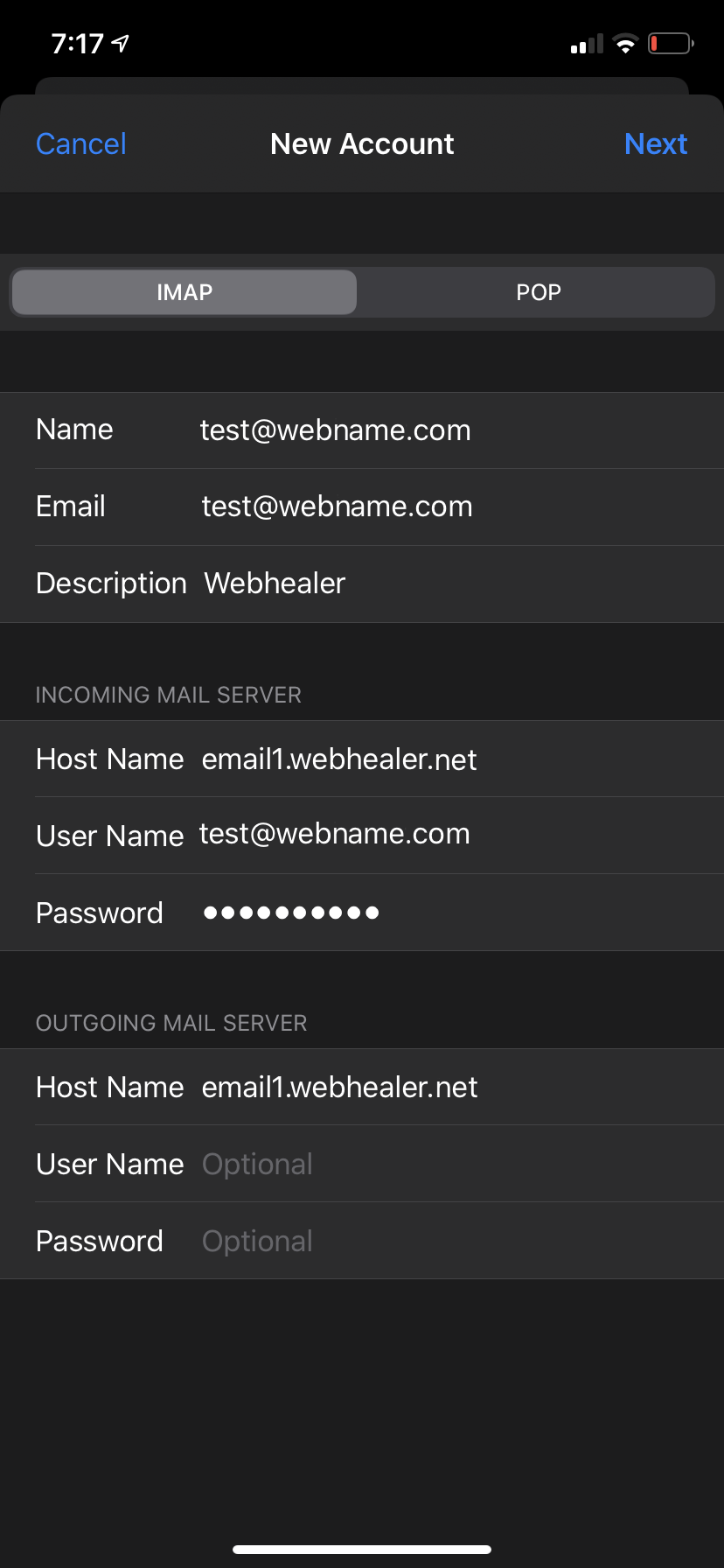
5) Add these settings
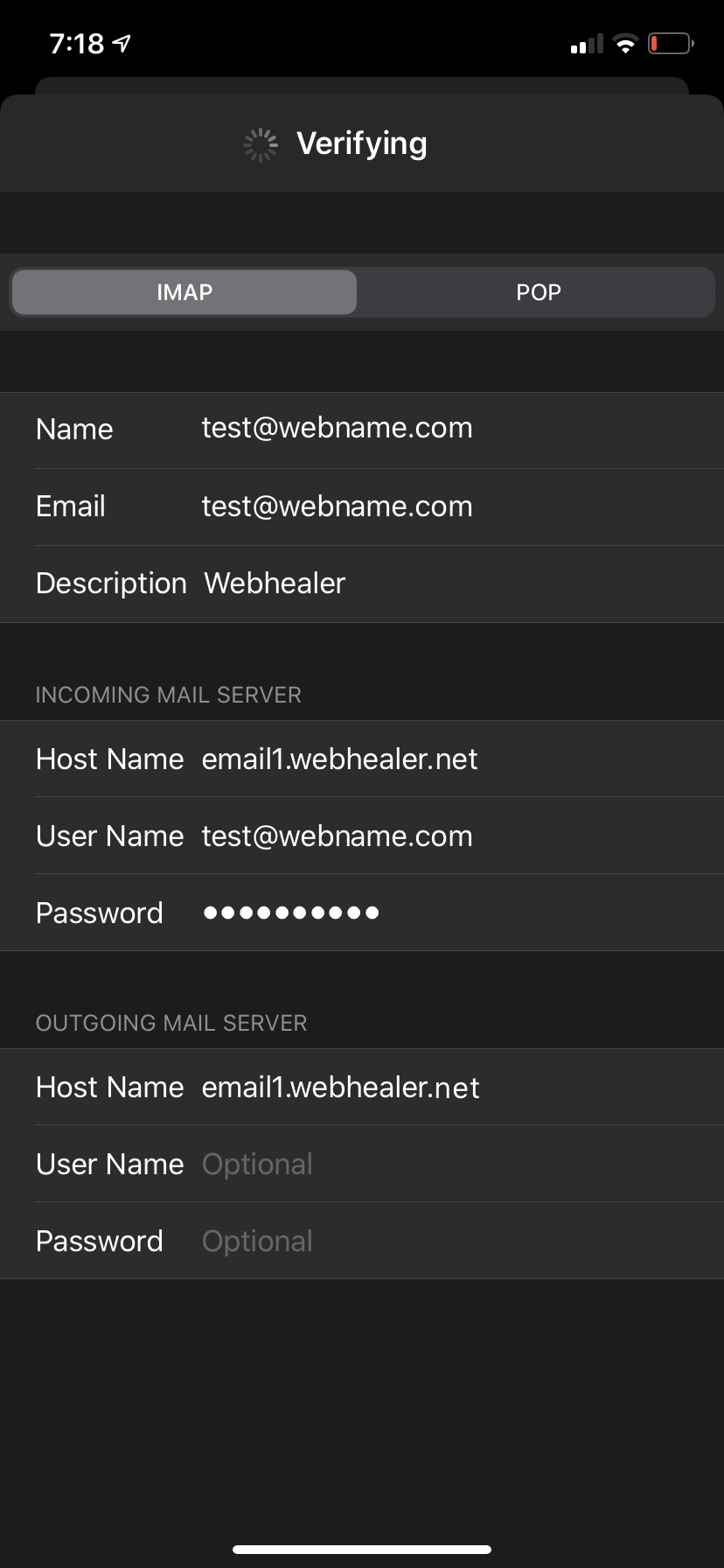
6) The account once configured will show alongside your other accounts: