WebHealer Mailbox - Android Gmail Setup
easy to follow step by step guides
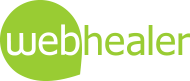
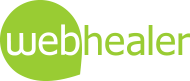
Instructions for setting up your Android phone or Gmail account for the WebHealer mailbox
• Open The Gmail app on your phone
• Tap the three horizontal bars in the top left


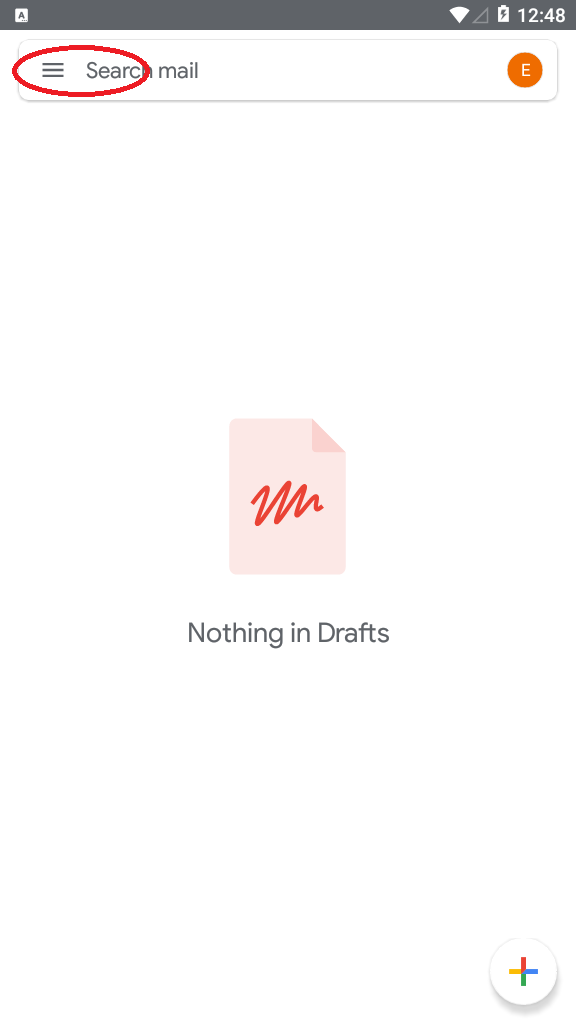
• Scroll to the bottom of the menu and tap Settings
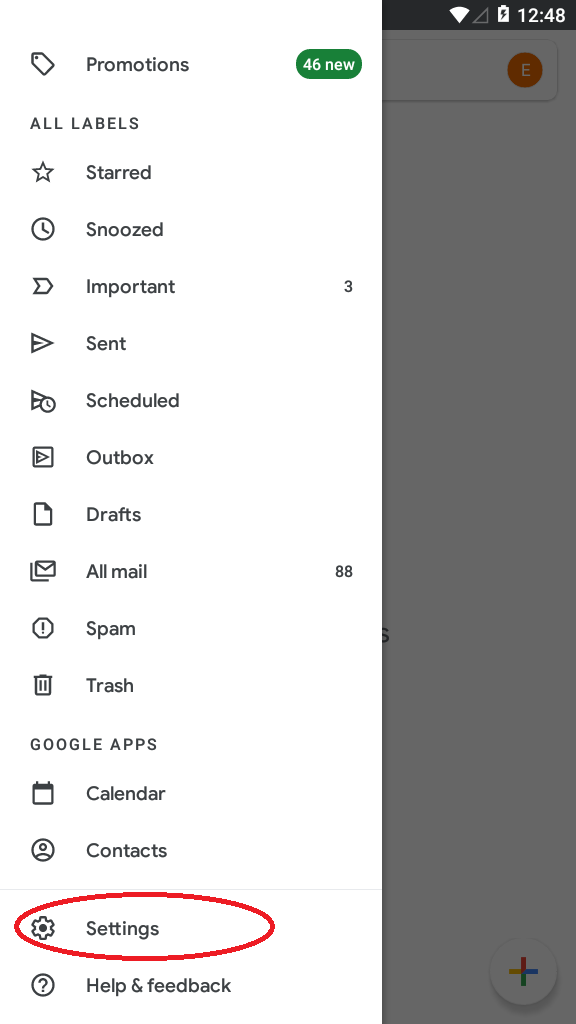
• Tap Add Account
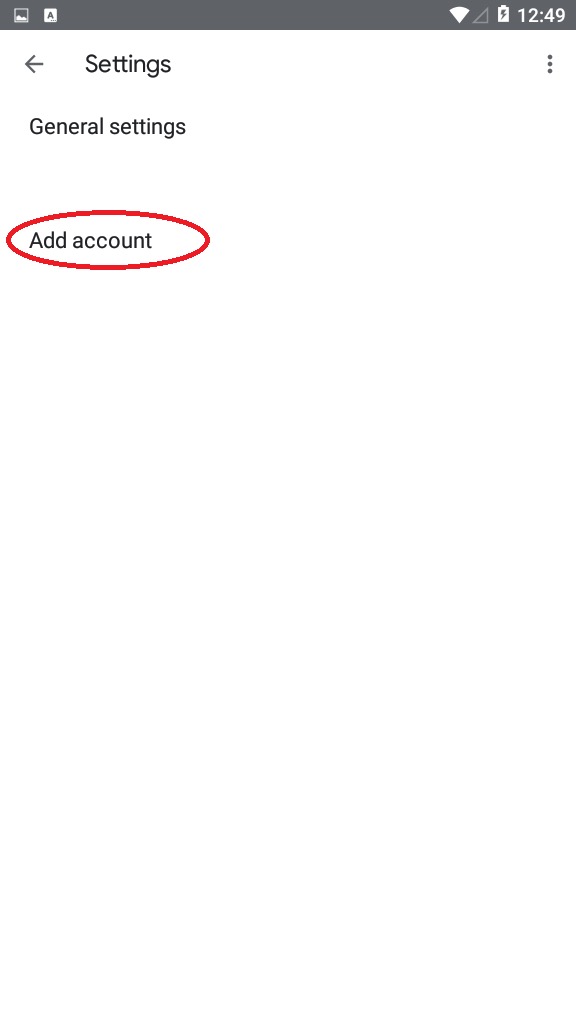
• Tap Other
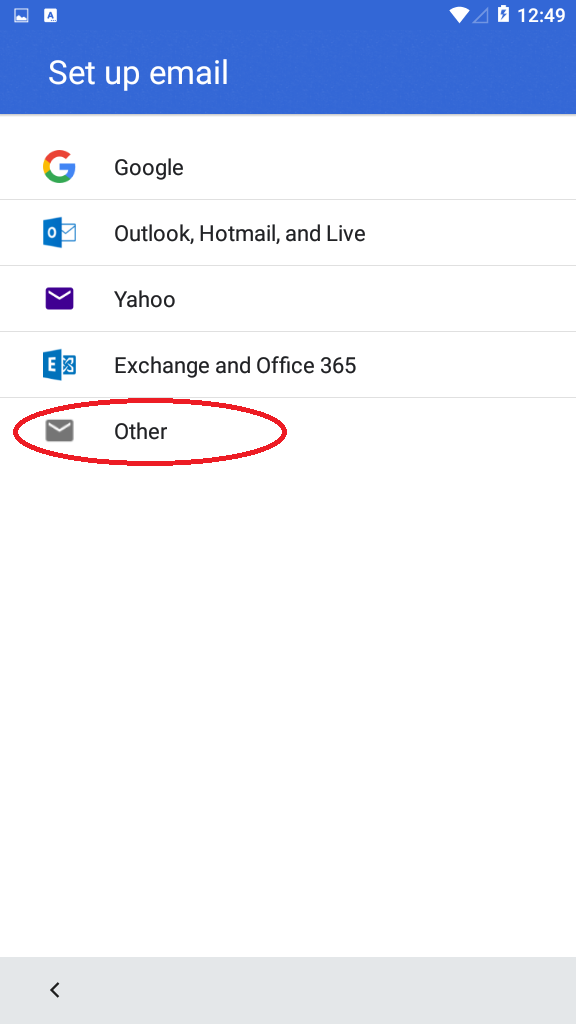
• Enter your full webhealer email address and click manual setup
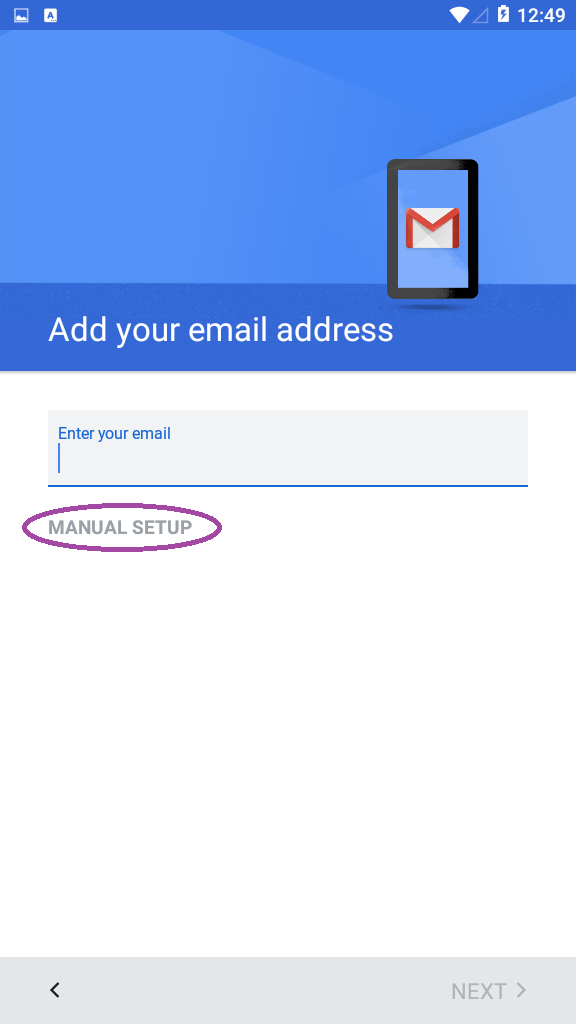
• Tap Personal (POP3) or Personal (IMAP), IMAP is highly recommended here
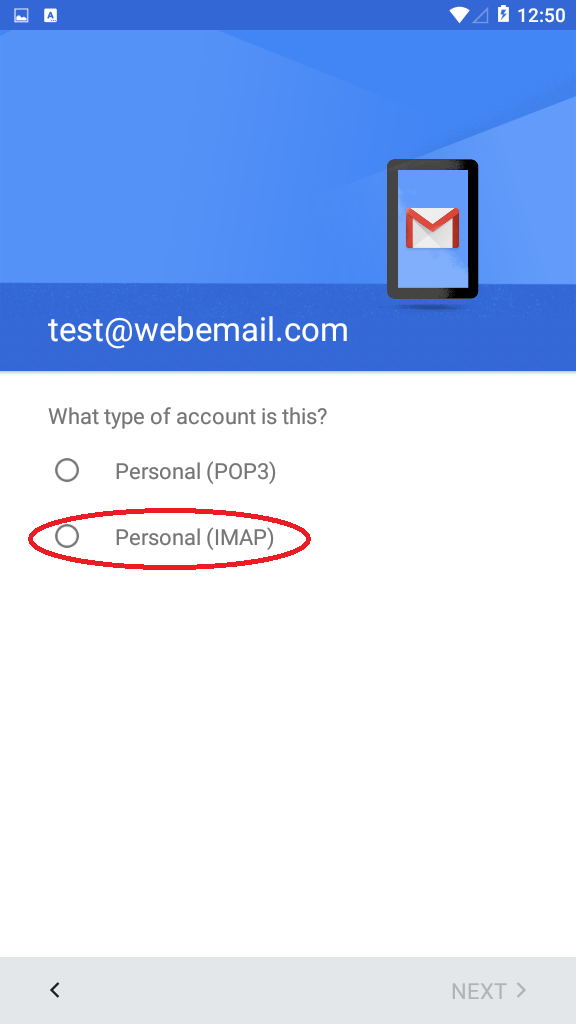
• Enter your password and full WebHealer email address
• In the Server field (for incoming) enter email1.webhealer.net
• In the Server field (for outgoing) enter email1.webhealer.net
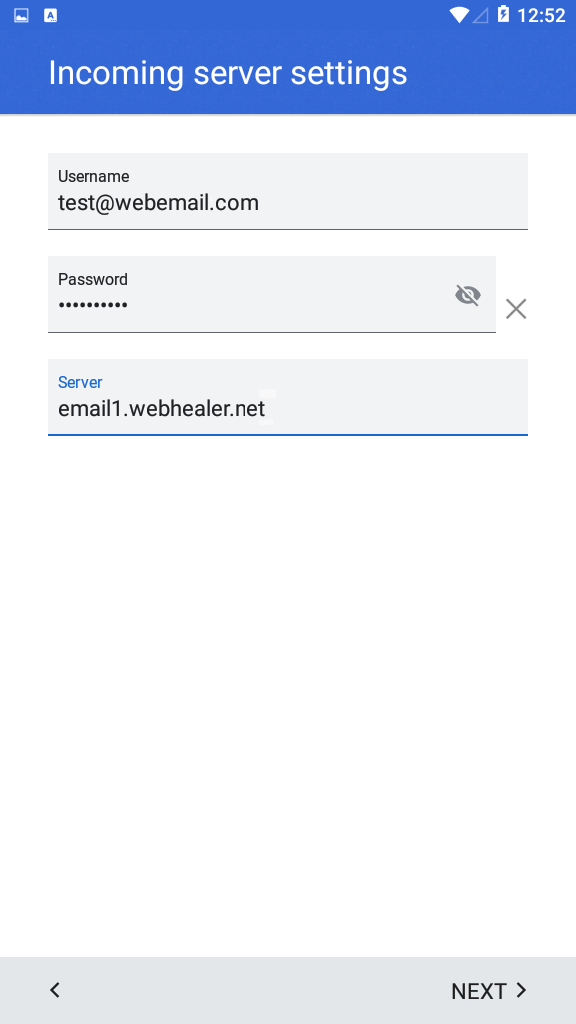
• Enter the same details for outgoing server
• Tap Next to select send/receive intervals and notification settings
• Enter your name and tap Next. This name will appear on your sent emails to others.