Google Places
easy to follow step by step guides
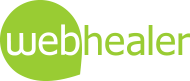
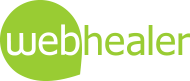
Google My Business (previously known as Google Places) helps your website visitors to find you on Google maps, and in Google's normal search results.
Type a normal search for a business into Google and also mention a location, and the chances are that you will be shown a listing containing Map results, with a map on the right to show you where the businesses are located as well. With some searches Map results show up, and with others just the normal listings are shown, with no map. However, as Google seems to be encouraging the use of Google My Business, and therefore might favour those websites with one of these listings, we've created this guide to show you how to set up a Google My Business listing for yourself.
Please note that we are unable to set up your Google My Business listing for you, as the account requires physical address validation - this is usually done by Google sending you a postcard in the mail which includes a verfication code.
The advantages of setting up a Google My Business listing are:-
Try a Google search on "kitchens towcester", and you'll find something like this will come up. Just click on the images to show them at full size...
The Google My Business listings are the ones with the little place markers, labelled A, B, C D etc. There's also a map on the right to show you where they are. Note that the way Google merges its these listings with normal listings is constantly changing. Sometimes they are grouped as a separate bunch, but more and more they are just slotted in with normal listings, and your normal Google listing is simply upgraded to go into the Map results. The advantage of this is that you can get a double boost in Google through the search engine work WebHealer is doing for you, combined with the upgrade to a Business listing in the Map results.
If you decide to create a Google My Business listing for your website, here's how.
If you already have a Google account, just login to it.
If you don't have a Google account, setting one up is covered in our EZ Guide to Google Mail. Pease follow Step 1 : Setting up a Google Mail account , from this guide.
Once you're logged in to your Google account, just visit www.google.co.uk/business to log in and get started. The instructions and features are constantly changing, but it should be straightforward. On the first page, just click the Get onto Google button, and you should see a map appear with a search box to "Find My Business". Enter your name / your business name here and click the magnifier to search.
If your business isn't found (and it won't be unless you've already set up an account), just click "Let me enter the full business details" at the bottom of the list, and then simply fill in the form....
Once you click Continue, the map should update with a place marker on your address, and Google will ask for confirmation to set up a Google+ page for you...

Once you click Continue you'll then need to verify your business location. Google does this by sending you a postcard with a code on it. So click on the "Send me my code" box...

... and you'll see what to expect in the post...

So just click "Send Postcard", and a new screen will come up so you can fill in your details, add in a link to your website, add photos etc. Just fill in the rest of this form, as far as you can, and click the Edit button to complete more info...
Now you just need to wait for the postcard or letter to arrive. It will show your business details, and the all important verification code. You'll now need to use this code to verify your Google My Business listing.
To do this, just follow the instructions on the postcard. Currently this is 3 steps:-
Once you have successfully published your Google My Business page, there may well be another delay before you see it appear in search results containing your website. For more information on this, please contact Google, as our support team will be unable to help, beyond the advice contained in this guide.