New Paragraph Control Tool
easy to follow step by step guides
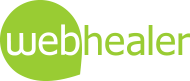
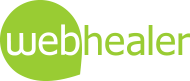
Storyboard layout is a more advanced option for your website pages, offering multiple images and paragraphs. The original control tool, Storyboard Control, has now been upgraded and replaced with the Paragraph Control tool. This guide explains the differences.
Introduction
When your trial website first goes live with WebHealer every page is set up with a Plain layout which allows every page to display a subheading, some text and a picture. This makes for very simple editing and an uncluttered screen.
When you need more functionality, you will probably wish to switch to our Storyboard layout, which allows multiple paragraphs, each of which can display a subheading, some text and a picture, and therefore allows for multiple pictures on a page, and also a page which is more readable with helpful subheadings. Our original control tool, shown on pages which are in Storyboard layout, was known as Storyboard Control, but it has now been upgraded and replaced with the Paragraph Control tool. The following improvements have been made:
The new control tool
Storyboard mode is activated from the Style & Design section of your website, and is enabled on a page by page basis. So, only those pages set to Storyboard mode will show the control tool. This is how the old control tool looked.

The new one works in a very similar way, but has been renamed to Paragraph Control and looks like this.

As before, the section of the page (now called paragraph) currently being displayed and edited is identified by a highlighted box in the tool - now shown in yellow. All the grey numbered boxes are those that are active, and black background boxes are not yet active.
The new control tool
For full details on how to insert paragraphs, re-order paragraphs and delete any specific paragraph, visit our Paragraph Control Tool EZ Guide.