Client Downloads
easy to follow step by step guides
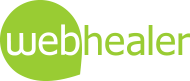
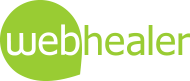
Save yourself time and improve your service to clients and patients by storing copies of client information forms or other handouts on your website so clients can download and print copies of their own. If you want you can even restrict access to clients only rather than the general public. As well as saving time and improving service, you will give a sense of 'going the extra mile' for your clients which is very reassuring for someone new considering contacting you.
Most therapists provide handouts to clients during a course of treatments and it is very common to give out a client information questionnaire prior to therapy. Other examples of handouts you may use are:
It is not uncommon for clients to lose these handouts or want additional copies. Equally there may be optional handouts that you could offer clients should they wish to know more about a certain area. It is very easy to store all these handouts on your website for easy download by your client, either to view on screen or for printing.
You may even prefer to give your clients handouts in digital format for environmental reasons, rather than using up paper, and some clients may prefer to have the handouts on an iPad or tablet for easy access. Whatever the reasons may be for you, if you wish to store handouts on your website for easy download, WebHealer have made it very easy for you.
An extra option you can choose to add is to restrict access to certain downloads so that they are only visible to clients rather than the general public.
Here are a few examples of handouts which are well suited to digital download. They are shown on an example WebHealer website and made available in PDF download format.
You can see this page live and download these examples for yourself by visiting demo.phdinteractive.com and choosing Client Downloads from the menu.
The standard document type for all downloads on the web is Adobe's PDF format. It is designed to be printed or viewed on screen and is used instead of Word documents or other formats because of its security advantages and the fact anyone can get a free viewer for PDF files. Often you don't even need a viewer for PDF files as the web browser can read them automatically. Below are some options for sourcing handouts in PDF format as well as converting existing handouts to PDF, but if you are converting handouts it is best to check on any copyright restrictions.
If you already have documents of your own in Word you can just open and Save as PDF. If your version of Word can't do this then try one of the free online tools to convert to PDF e.g. www.wordtopdf.com. Another way is that if you can view any document in Google Chrome just hit print and choose the option Save As PDF. This would also work if you took a photo of a paper handout and viewed that photo in chrome.
Many home printers these days have a scanner built in and will save as PDF format. This is another option for converting a paper document to PDF.
Your therapy association may provide standard Client Information Questionnaires, either digitally or on paper. If they provide them digitally you could ask if they give permission for you to make a download for your website by scanning it or taking a photo.
Another very useful resource for handouts is online. There are several websites offering paid or free handouts for a wide range of therapeutic purposes. Here's a good one which has sections on Mindfulness, CBT, Anger Management, Breathing techniques and many more.
There are over 100 informations sheets available from this website and Carol Vivyan who runs the website has given WebHealer permission to build a plugin to allow you to add many of these information sheets to your website directly from an option within your Administration Area. See our EZ Guide Self Help Guides for more details.
If you now have a PDF or two and are ready to make a Client Download page the first step is to set aside a page of your website and write a few introductory words. Next add the PDF files to your Photos & Images library. PDF files are added just like photos and you can visit our main Help Guide for a reminder of how this is done.
You should then have a number of PDFs in your image library similar to the screenshot below.
The next step is to show these downloads on your Client Downloads page. There are different ways of doing this, one of which is to show the PDF like a photo alongside a paragraph, but for this purpose we recommend the use of Internal Links. If you are unfamiliar with these see our EZ Guide on Internal Links where section 5 explains how to show PDFs as links. Edit your Client Downloads page and add these links as explained in the guide. The page should then look something like the screenshot below when viewed in your editor. Click the screenshot below to enlarge it.
If you were now to save this page and view it as a visitor it would look like this.
Now that's OK, but WebHealer have created a special new option to make these links look a lot more obvously like downloads and generally a lot more professional. We'll explain it next.
Our <Q> system for quickly adding stylish standout quote boxes is perhaps already known to you. If you haven't used it yet see our EZ Guide on QuoteBoxes.
We have started to extend the functionality of our <Q> options and are renaming these boxes as QuickBoxes as they will be doing more things over time. One of these is to restyle PDF links into either PDF downloads or PDF eBooks. All you need to do to restyle the above examples into PDF downloads is put a <Q P> QuickBox around them as follows. The 'P' stands for PDF.
Once you have done that, view your page as a visitor again and it will look like this.
You can see that the text which was displayed as a clickable link is now shown inside the PDF icon creating a nice title for the PDF download.
As well as the <Q P> system which is styled like a PDF download we also have an eBook download style. To display your downloads like this, put <Q B> in place of <Q P> and your page will display like this.
Another step you may wish to add is to restrict access to your Client downloads page so that only your clients can access them. This can reinforce the sense of client care you offer by giving them something extra which is not available to the general public.
If you want to make some downloads available to the general public you could have two download pages, one having general access and then a second which requires a password to access. This approach is used on our demo example. Visit Client Downloads at demo.phdinteractive.com and you will see a link lower down saying Click here to visit my secure downloads page. Click that and enter the password letmein.
Password Secured Pages is an option which can be used for any page on your website and our EZ Guide Password Secured Pages explains how to apply it. You simply upgrade to Password Secured Pages by logging into your website's Administration Area, clicking Upgrade Centre under Site Management and adding the feature as shown below. Once the WebHealer support team has received your request you should have the new feature available very soon.
A final option which is very useful in some cases is to have an interactive online form. This is not so much useful for handouts but can be used where a client is filling out a form for your records, such as a client information questionnaire. These forms require a customised approach, so please contact the WebHealer support team if you are interested in an interactive form.
Once you have added your first client download you'll find that it is very easy to add more. Over time you can build up a useful library of resources which will enhance the service you offer to patients and probably save you some time and effort into the bargain.
Our new client downloads feature is so new we don't have WebHealer client examples to show you yet. If you do use this new feature, please let us know and we will add some examples here.